What is Nearpod?
Think … PowerPoint with benefits. Whatever you put together on Nearpod is sent directly to your students’ screens by entering a code. YOU control moving forward. What’s even better, it provides options for interactive elements that you could NEVER do in PowerPoint!
There are quite a few pre-made Nearpod lessons that are FREE and some for a small fee. Trying out some of the free ones will be great inspiration. Give a search and see what you find!
Once you create your account and are ready to get crackin’, you’ll want to go to the Create section and delete the two useless slides. Not quite sure why they are there, but I always get rid of them.
You will be left with the “Add Slide” section and you are ready to roll.
Once you click that button, you are provided with three options.
By clicking “Add Content”, you can either create a basic slide and type in your content OR you can insert a saved file, image, etc. Lots of options are there for places you might be saving your files.
Adding activities is what REALLY sets this tool apart.
I really love giving my kids the chance to answer Open-Ended Questions. Here’s a sample of how this might look.
I really love giving my kids the chance to answer Open-Ended Questions. Here’s a sample of how this might look.
I like to create the questions in PowerPoint. I typed up a question and added a screenshot from my teacher’s manual and slipped it right in.
While the students are responding, the screen that is displayed on your Promethean board will show answers in real-time. I like to click on “Freeze” so that no one can see each other’s answers until I am ready for them to share.
It is great to quickly read through the responses and find the good points. The kids really excited when I share their responses—both those that are good models or common misconceptions –with the class. They can see the answers up close!
It is great to quickly read through the responses and find the good points. The kids really excited when I share their responses—both those that are good models or common misconceptions –with the class. They can see the answers up close!
Creating quizzes is another great tool to do a quick formative assessment! Type up a few questions and answers, click the correct choice, and you have a self-graded quiz! Once all the answers are submitted (again, I will freeze the screen), I will quickly look through the responses on my computer to see who needs remediation.
If you are like me, creating PowerPoint presentations for teaching is not new. In fact, you might have so many already created that the THOUGHT of redoing them doesn’t seem like a great idea. Well, I’ve had a blast reusing those old presentations.
It is super-simple!
- Pull up your old presentation
- Go to File: then Save As Pictures
- Name your New File!
Once you are in Nearpod, just reinsert each of the slides as a picture to create an interactive presentation! Now all you have to do is add a few activities to take the learning ever further!
I hope you’ll give this Web 2.0 tool a try! I feel like I’ve barely scratched the surface with this tool, but it is now one of my “keepers”.
Want to try out 30 days of a GOLD membership? Create your new account now using my Referral Code! Click over to NEARPOD and enter: E7R1UK
Invite 7 more friends and you can have it, too!
Want to try out 30 days of a GOLD membership? Create your new account now using my Referral Code! Click over to NEARPOD and enter: E7R1UK
Invite 7 more friends and you can have it, too!











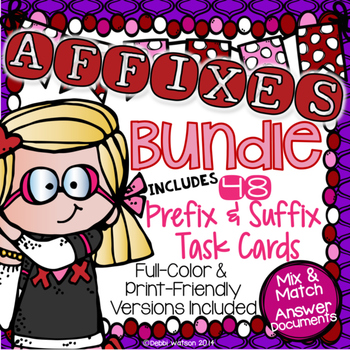
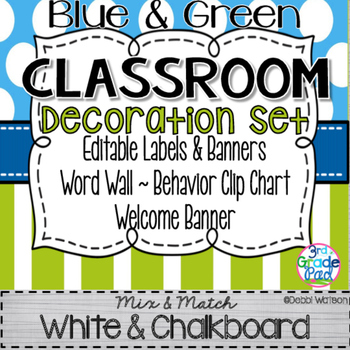
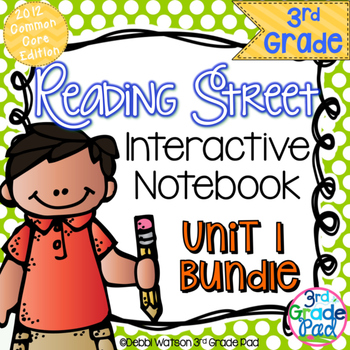
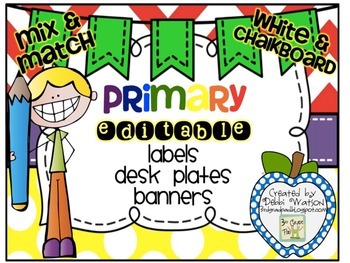
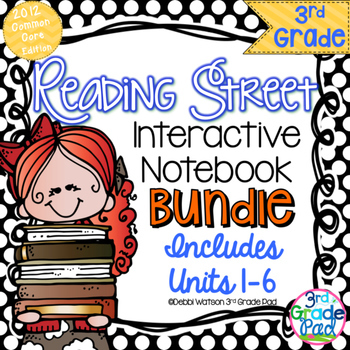



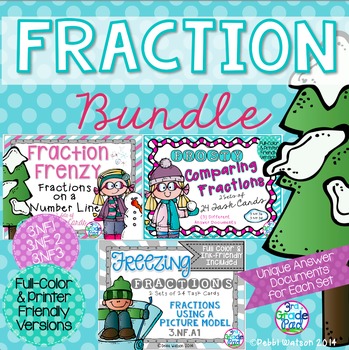




No comments